Introduction
Conference Calling is becoming the preferred method to communicate information and conduct meetings remotely. Its popularity is increasing because it is a convenient and inexpensive alternative to meetings and business travel. Businesses of all types are discovering that conference calling is an effective business tool.
With the On-Demand Conferencing Plus Service from LightBurst Broadband, your company can manage and conduct your conferences over the Internet using the LightBurst Broadband Phone Central application or the LightBurst Broadband Web Portal Service. Subscribers can manage multiple aspects of the conference from their Phone Central account including basic two party calls and multi-party conference calls.
Phone Central Conferencing
The Phone Central Conferencing feature allows subscribers to administer conference calls and to manage conference settings from their PC using the Phone Central application. For information on installing, logging into, and general usage of Phone Central, see the Phone Central General Info guide.
To access the user interfaces for Phone Central Conferencing, first expand the Conferencing category in the Phone Central service navigation section, as illustrated in Figure 8-1 below.
Figure 8-1 Phone Central Conferencing Category

Once the Conferencing category is expanded, click on any of the items in the category to collect the service data related to that item and display it in the service information section on the right-hand side of the Phone Central window. The following items are available in the Conferencing category: View Conference , and Settings. The On-Demand Conferencing Plus Service functions available in these items are described below.
View Conference
The View Conference section (see Figure 8-2 ) is used to administer ongoing conference calls.
Figure 8-2 View Conference

When an attendee joins the conference (by dialing an access number), an icon representing the attendee will be displayed along with their name and phone number. An attendee that is speaking will have a talking balloon by their icon, as illustrated by Attendee1 in Figure 8-2. Controls are provided for the conference administrator to rename attendees, remove attendees, mute attendees, or adjust the volume of individual attendees.
To rename or remove an attendee, right-click on the attendee to invoke the popup menu seen in Figure 8-3 , and select the Edit Name or Remove Attendee command, respectively. The display of attendees in the conference call can also be changed from a list view (the default view) to a thumbnail view, and vice-versa, by using the View | List and View | Thumbnail commands in the popup menu.
Figure 8-3 Conference Attendee Popup Menu

To mute, un-mute, or adjust the volume of an attendee, first select the attendee’s icon. The attendee’s name and phone number will be displayed below the attendee list, along with a Mute checkbox and Volume slider. The Mute checkbox can be checked to mute the attendee, or unchecked to un-mute the attendee. Muting, un-muting, or adjusting the volume of an attendee will affect how all conference participants hear or do not hear the selected attendee.
Settings
The Settings section (see Figure 8-4 ) is used to display and edit the general On-Demand Conferencing Plus Service settings available to the subscriber who is currently logged in to Phone Central.
Figure 8-4 Conferencing Settings

The following settings are found in this section. The first three settings are user-changeable. All other settings are for information purposes only and may be changed by a LightBurst Broadband Customer Service Representative.
| Conference ID | The 5-digit ID provided by the subscriber to people who are invited to attend an On-Demand conference call. The attendees dial this ID when prompted by the On-Demand Conferencing Plus Service for a conference ID. The service associates this ID with the appropriate conference. |
| Administrator Access Code | The subscriber’s 5-digit conference Administrator Access Code. The Administrator Access Code is used by the subscriber to identify themselves as the administrator of the conference call when prompted for a conference ID by the service. Other On-Demand conference call attendees use the Conference ID. The Administrator Access Code is also used to determine the subscriber and their billing information for On-Demand conference calls. |
| Terminate When Admin Leaves | Should the conference call end as soon as the administrator hangs up? Yes or No. |
| Direct Dial Minute Rate | The rate charged per minute to each attendee that joins an On-Demand conference via an Direct Dial access number. |
| Toll Free Minute Rate | The rate charged per minute to each attendee that joins an On-Demand conference via a Toll Free access number. |
| Conference Charge | The initial charge associated with each On-Demand conference. |
| Direct Dial | A list of phone numbers that can be used by conference participants to access conference calls. The direct dial per minute rate will be incurred when these numbers are used. |
| Toll Free | A list of toll free numbers that can be used by conference participants to access conference calls. The toll free per minute rate will be incurred when these numbers are used. |